最近到手2017 Mac Book Pro, 还真有点小兴奋呢。
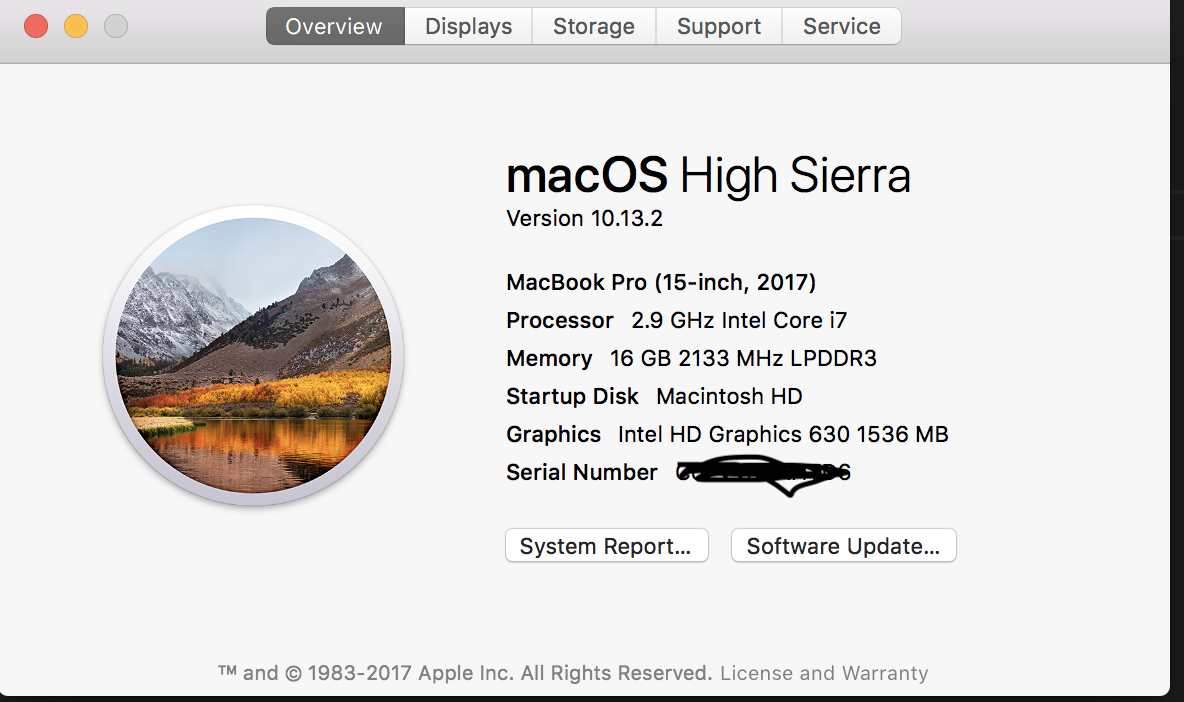
经过大概两天闲暇时间的折腾,终于可以让我满意的用来工作啦,那么面对一台全新的mac,作为程序员的我,到底做了些什么呢?
最近到手2017 Mac Book Pro, 还真有点小兴奋呢。
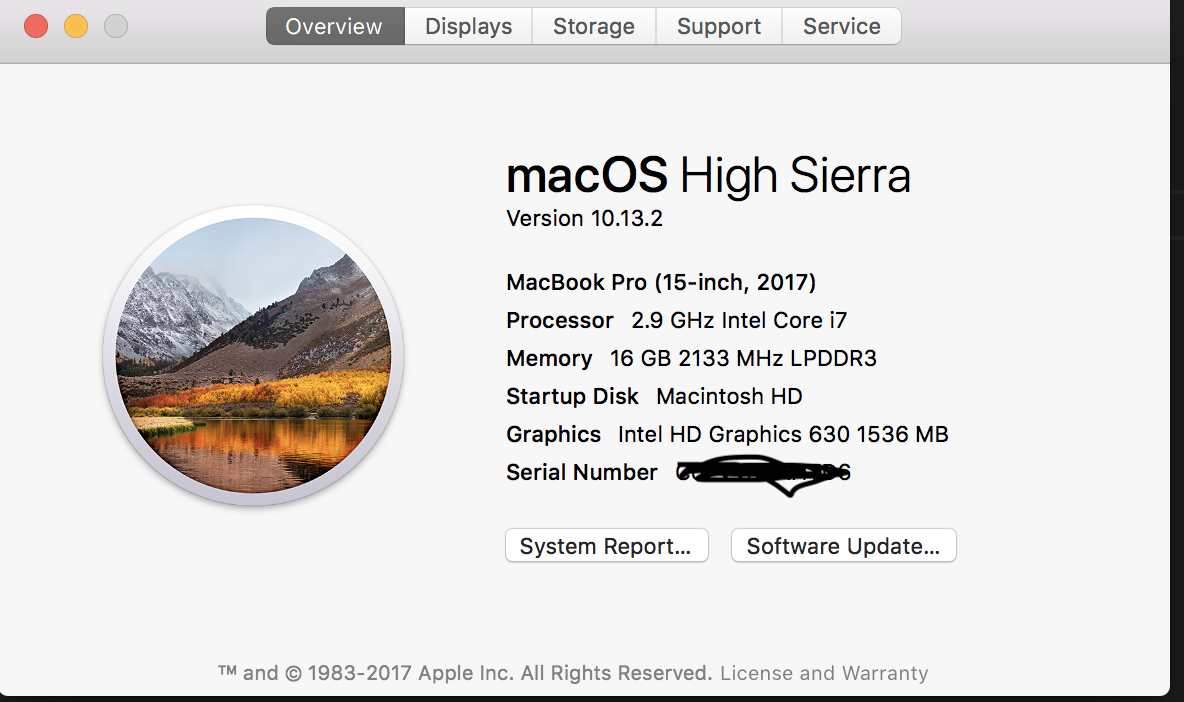
经过大概两天闲暇时间的折腾,终于可以让我满意的用来工作啦,那么面对一台全新的mac,作为程序员的我,到底做了些什么呢?
- 原文链接 : 101 Ways to Make Your Website More Awesome
- 原文作者 : Nicholas Tart
- 译文出自 : 掘金翻译计划
- 译者 : 达仔
- 校对者: jamweak、cyseria
上周,我和一位老客户聊天,她说:“尼克,我觉得我的网站需要改进,但我不能确定我具体需要做什么。”
然后我就去问了一圈,包括朋友、家人和其他非互联网行业的商务人士,他们都提到了相同的观点:
“我需要一个检查清单,因为我不知道怎样建站,这也是我要雇人来做这件事情的原因。但是我依然需要知道这个过程涉及到哪些方面。”
因此,我列了一个我们在 AwesomeWeb 上完成的优化清单(以及一些我们还没完成的)。
我敢保证:
如果你能把列表的每一项问题都改好,你将会拥有业界里最好的网站之一。
你是怎么知道的?
布局一直是web页面中的重要话题,以前最常见的就是盒子模型的布局,再加上 position 以及 float 属性来完成基本的页面布局。当然我们用的最多的,还是由Bootstrap封装过的栅格流水式布局,例如:1
2
3
4
5
6
7
8
9
10
11
12
13<div class="row">
<div class="col-md-8">.col-md-8</div>
<div class="col-md-4">.col-md-4</div>
</div>
<div class="row">
<div class="col-md-4">.col-md-4</div>
<div class="col-md-4">.col-md-4</div>
<div class="col-md-4">.col-md-4</div>
</div>
<div class="row">
<div class="col-md-6">.col-md-6</div>
<div class="col-md-6">.col-md-6</div>
</div>
但是,并不是每一个项目都需要Bootstrap, 而且其本身也存在不少的limitation,其实在2009年,W3C 提出了一种新的方案—-Flex 布局,可以简便、完整、响应式地实现各种页面布局。目前,它已经得到了所有浏览器的支持。曾经大致了解过这么一种新的方案,但是并不曾深入,今天正好有机会再次温习和总结一下这种用法。
The following command will get the content of the URL and display it in the STDOUT (i.e on your terminal).
1 | $ curl http://www.centos.org |
To store the output in a file, you an redirect it as shown below. This will also display some additional download statistics.
1 | $ curl http://www.centos.org > centos-org.html |
We need to generate a unique SSH key for our second GitHub account.
1 | ssh-keygen -t rsa -C "your-email-address" |
Be careful that you don’t over-write your existing key for your personal account. Instead, when prompted, save the file as id_rsa_COMPANY. In my case, I’ve saved the file to ~/.ssh/id_rsa_nettuts.
Next, login to your second GitHub account, browse to “Account Overview,” and attach the new key, within the “SSH Public Keys” section. To retrieve the value of the key that you just created, return to the Terminal, and type: vim ~/.ssh/id_rsa_COMPANY.pub. Copy the entire string that is displayed, and paste this into the GitHub textarea. Feel free to give it any title you wish.
Next, because we saved our key with a unique name, we need to tell SSH about it. Within the Terminal, type: ssh-add ~/.ssh/id_rsa_COMPANY. If successful, you’ll see a response of “Identity Added.”
tag:
缺失模块。
1、请确保node版本大于6.2
2、在博客根目录(注意不是yilia根目录)执行以下命令:
npm i hexo-generator-json-content --save
3、在根目录_config.yml里添加配置:
jsonContent:
meta: false
pages: false
posts:
title: true
date: true
path: true
text: false
raw: false
content: false
slug: false
updated: false
comments: false
link: false
permalink: false
excerpt: false
categories: false
tags: true